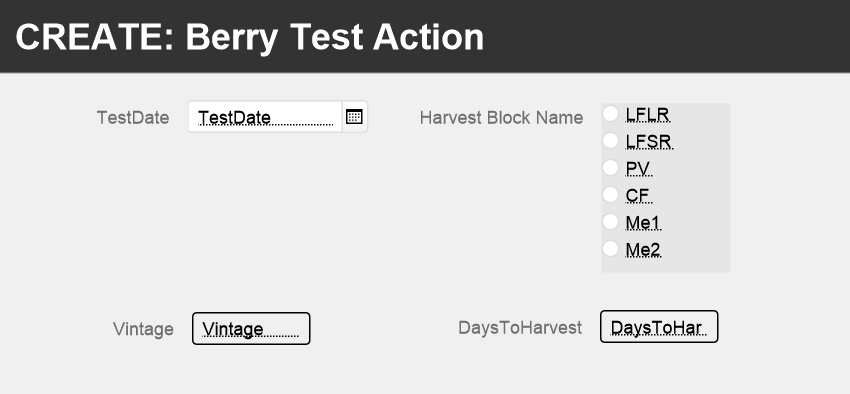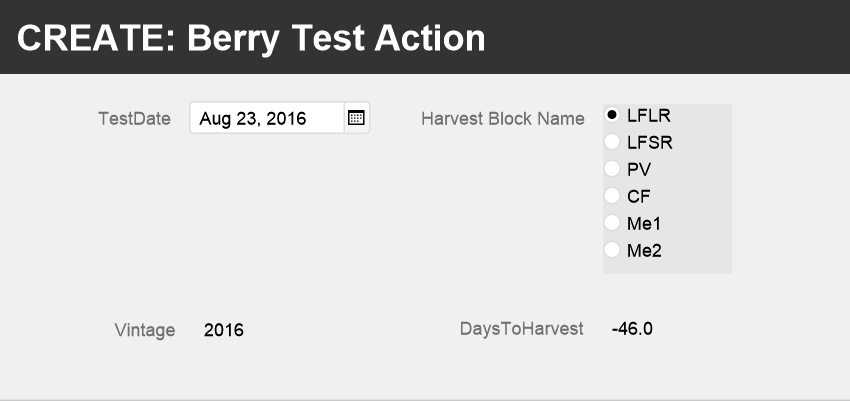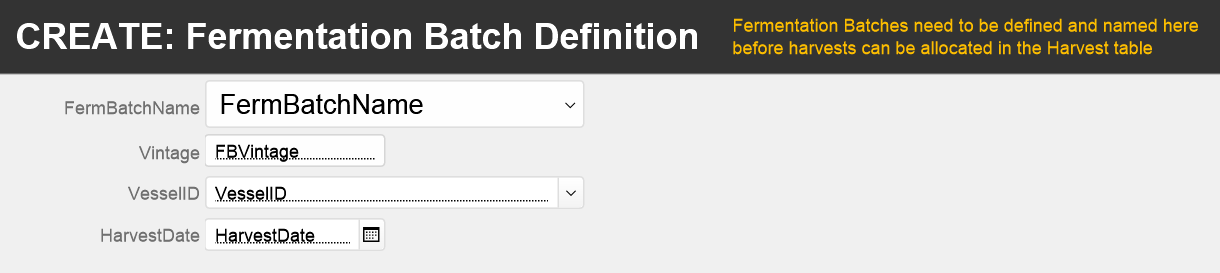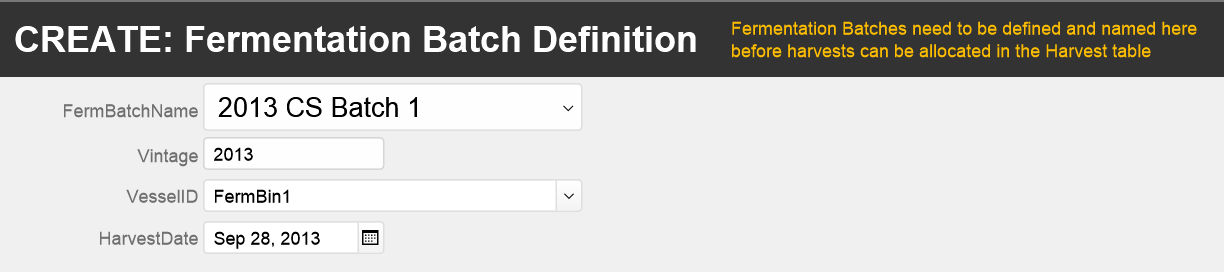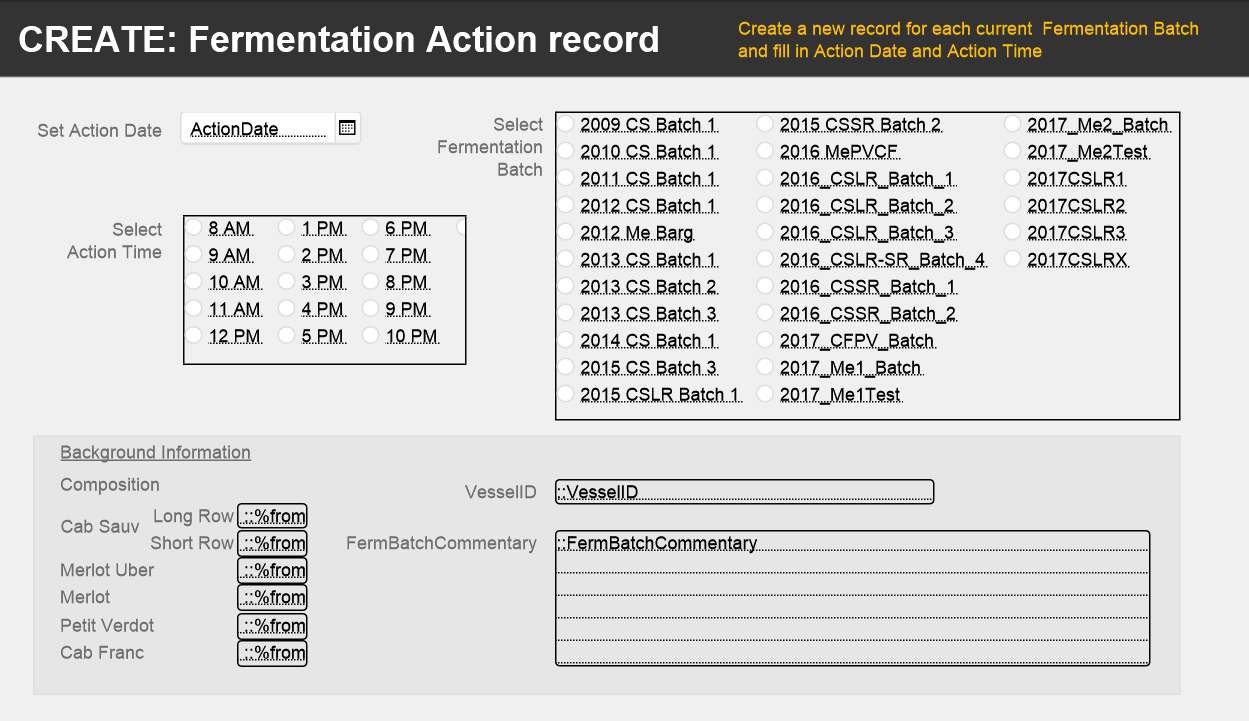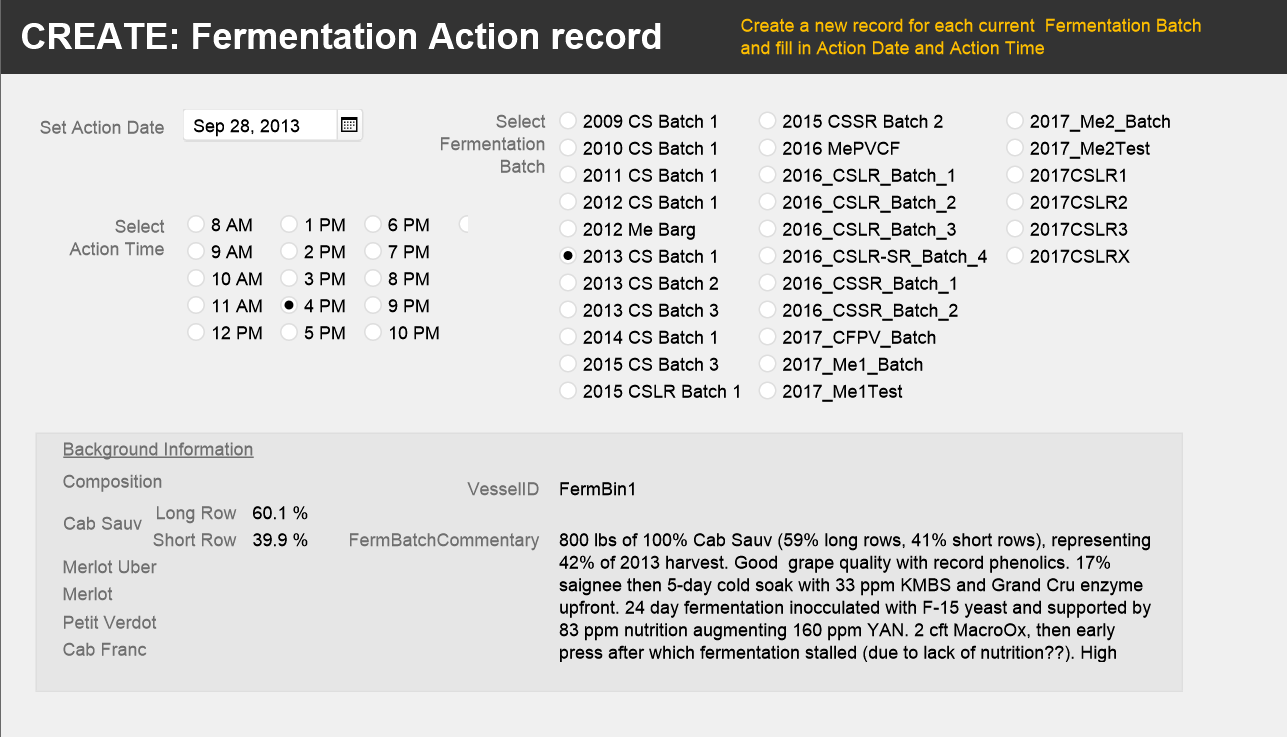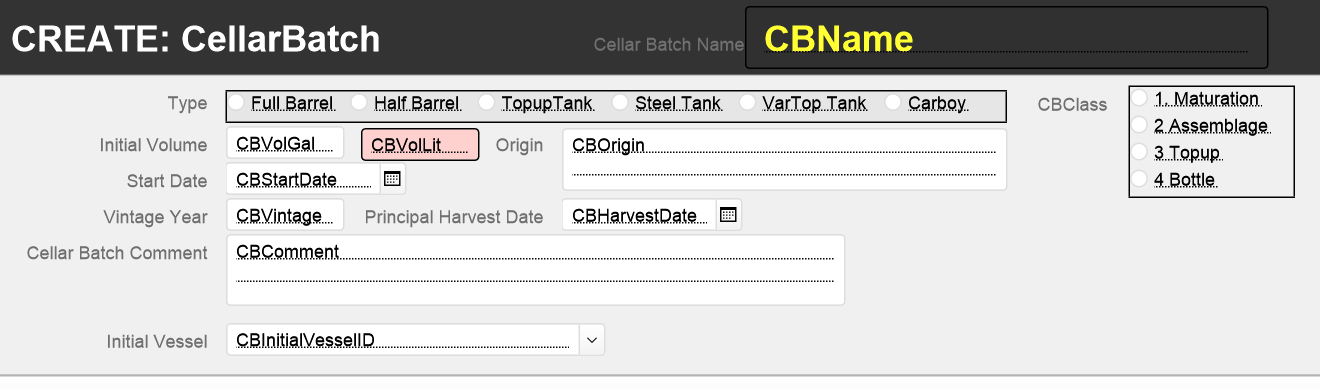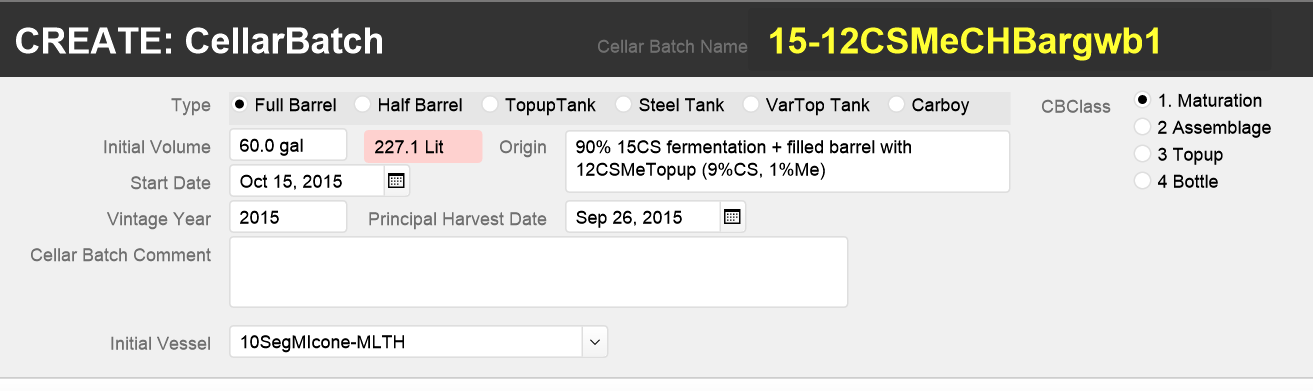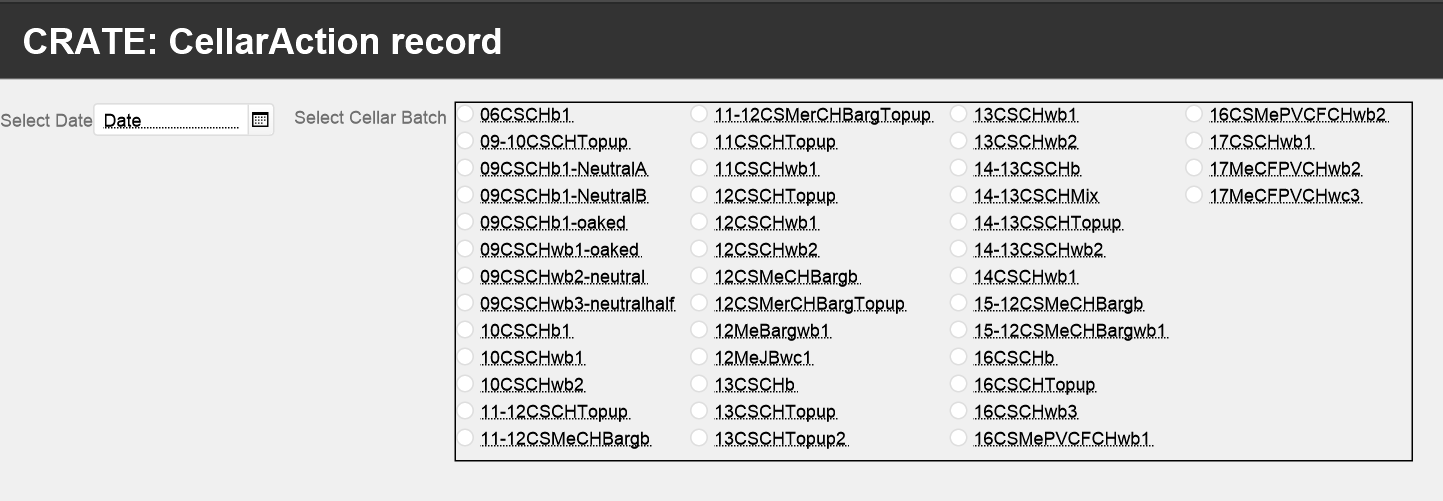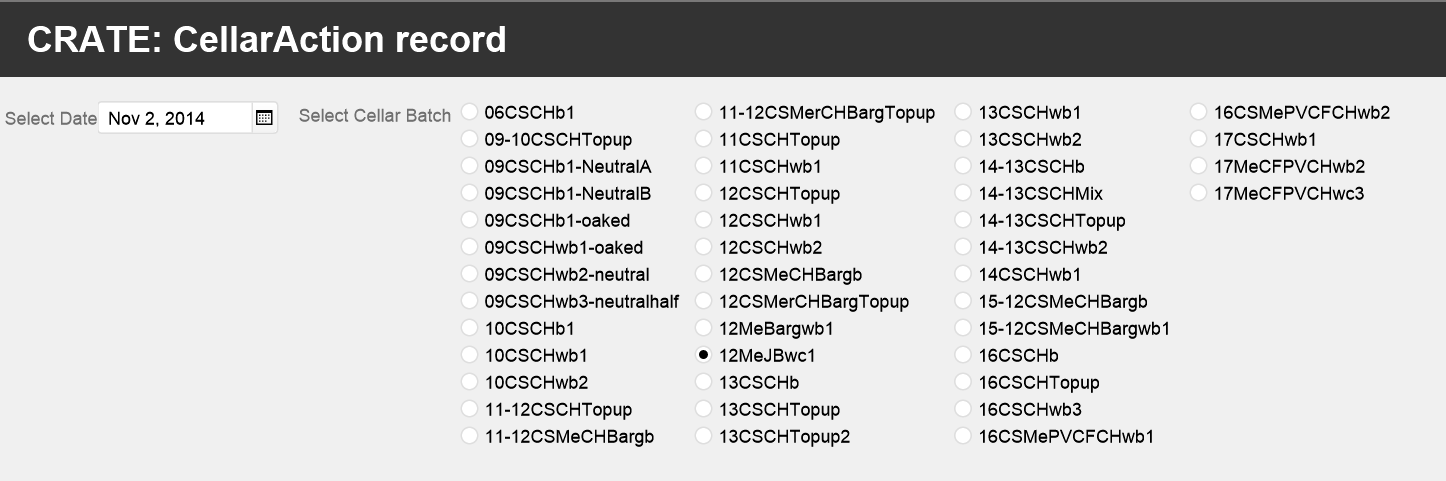Layouts to Create new records
CREATE-Layouts are used to create new records in a table when the bulk of data-input for that table is done through related tables; e.g. when we input data simultaneously into multiple records of a table. A typical use-case is creating new records in the FermentationActions table before we track conditions in multiple fermentation tanks in parallel.
We have CREATE Layouts to create new records for the following tables:
- BerryTestAction – table: we use the CREATE: Berry Test action - layout
- FermBatchDefinition – table: we use the CREATE: FermBatchDefinition - layout
- FermentationAction – table: we use the CREATE: FermentationAction - layout
- CellarBatchDescription – table: we use the CREATE: CellarBatchDescription – layout
- CellarAction -table: we use the CREATE: CellarAction - layout
For all other tables, we create the new records in the ALL: xxx – layouts and input all fields there. These tables are:
- Weather – table: we create records and input bulk data through the All: Weather – layout
- PlantDefinitions - table: we use the ALL: Plant Definitions – layout
- PlantingActions – table: we use the ALL: PlantingActions – layout
- FieldLocations – table: we use the ALL: FieldLocations – layout
- HarvestBlockDefinitions – table: we use the ALL: HarvestBlockDefinitions – layout
- VineyardActions – table: we use the ALL: VineyardActions layout
- Berry Maturation – table: we use the ALL: Berry Maturation – layout
- Vessels – table: we use the ALL: Vessels – layout
- HarvestActions – table: we use the ALL: HarvestActions – layout, but only after required records in the FermBatchDefinitions – table have been created
- CellarBatchCollectio- table: we use the ALL: CellarBatchCollection - layout
The following paragraphs describe the CREATE: XX – layouts in detail
CREATE: BerryTestAction
We use this layout to create a new record in the BerryTestAction table. All we need to do is to select “New Record” and enter the Berry Test Date and the Harvest Block
The two screenshots show the layout with field names and the record for a Berry Test Action on April 22, 2016, in the LFLR block.
CREATE: FermBatchDefinition
We use this layout to create a new record in the FermBatchDefinition table, essentially defining the name for a new fermentation batch, giving it a name, specifying the vintage year and the harvest date, and identifying the vessel which holds the batch.
The two screenshots show the layout with field names and the record creating the “2013 CS Batch1”.
CREATE: FermBatchAction
This is the layout to create a new record in the FermentationAction table. All we need to specify is the date & time of the action and the name of the Fermentation Batch. Background information will appear if available.
The two screenshots show the layout with field names and the record creating a fermentation action at 4 pm on September 28, 2013, for the “2013 CS Batch 1” fermentation batch.
CREATE: CellarBatchDescription
We use this layout to create a new record in the CellarBatchDescription table. We need to specify:
- CBName: the name we give the batch
- Type: the type of container we use
- CBClass: whether it is a maturation-, assemblage-, topup- or bottle-batch.
- CBVolGal: the initial volume in gallons
- CBOrigin: text describing the initial composition
- CBStartDate: Date when the batch is started
- CBHarvestDate: Principal harvest date of the vintage
- CBComment: text adding a comment to the batch
- CBInitialVessel: name of the vessel used initially for the batch
The two screenshots show the layout with field names and record for the “15-12CSMeCHBargwb1” batch.
CREATE: CellarAction
We use this layout to create a new record in the CellarAction – table. All we need to do is click “New Record”, fill in the date and select the barrel.
The two screenshots show the layout with the field names and, for example, the action record for November 2, 2014, for the “12MeJBwc1” batch.
Previous page: Tables for Cellaring
Top of this page: Go
Next Page: Layouts to create input data
Last updated: August 5, 2018